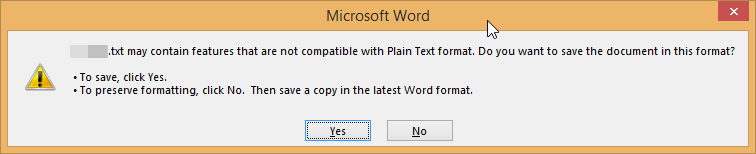Word Says What?
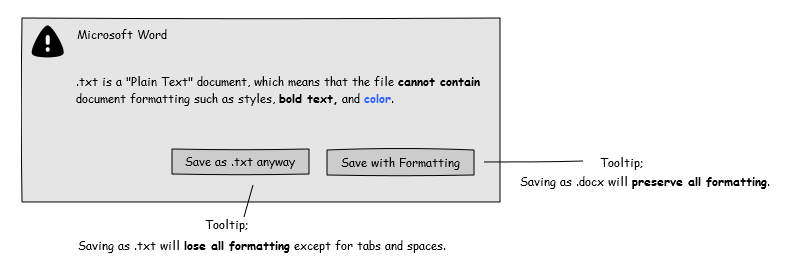
Open Dialog
I’ve watched lots of users stumble on this dialog (and similar messages) in Microsoft Word for years.
A similar dialog appears when a user opens an older *.doc file for editing and then saves the file.
Say What?
It is very common for users to click on the wrong button in this dialog. The first time, it feels like they didn’t read the text (no user should have to carefully read a dialog text). The next time, they carefully read the text and still click the wrong button. Why does this happen?
There Are Three Problems Here
The first problem is that this dialog appears even when the user has made zero formatting changes to the document. Merely changing one character of text (which is, of course, fully supported by a .txt or .doc document) triggers this dialog. If there is no “formatting” to preserve, this dialog shouldn’t appear. Further, the software should inform the user of this problem at the time of adding formatting, not at the time of saving. In the user’s mind, they haven’t added formatting, this dialog seems inappropriate and confusing.
The second problem is the dialog text. It’s long, it’s confusing and it doesn’t seem to relate to what the user is doing (see above). The text shouldn’t be so verbose (and long in width, either). But, even in its verbosity, it’s confusing. In the dialog, the text says, “…in this format?” (emphasis mine). To which “format” does “this” refer? The user didn’t add any formatting. Oh, but “format” refers to a “file format” not the “document formatting” that was mentioned in the previous sentence of the dialog. “This” is always relative to something, in this case, it is very unclear what it references.
Then, in an attempt to make things clearer, two bullet points are added.
“To save, click Yes.”
“To preserve formatting, click No. Then save a copy in the latest Word format.”
Except, the user is already confused about the word “format” and what is actually going on. It feels like, “I should click ‘No’ because I don’t want to keep going like this.” The reason they think this is that the second bullet says, “Then save a copy…” which implies that clicking “No” will give the user a chance to figure out an alternative. Because they are confused, backing up and trying again seems reasonable. And so, they click “No,” to discover a “Save As” dialog opening that prompts them to save the file in a Word document.
The third problem is the buttons. The buttons merely say “Yes” and “No” which are affirmative and negative responses to a question. The only question in the dialog ends with “…in this format…” as discussed above. The user, of course, doesn’t want to preserve any formatting, so they click “No” (or the user says, “heck yeah, I want that super sexy Word formatting sauce in this document,” and clicks “Yes”). But, the opposite effect results when clicking on the buttons.
VIOLATION!
Incidentally, Microsoft has, for years, published a Human Interface Guidelines document or Web site. And, for years, this document has provided guidance on how to do dialogs. Take a look and see how this dialog compares to their own guidelines.
Making it Better
First, as stated above, this could be made better by interacting with the user at the time that they made formatting changes to the document. But, let’s assume that this is technically impossible; I don’t buy it, but let’s assume for argument’s sake. How could this dialog be made better?
Here’s my alternative based on following Microsoft’s own guidelines:
What do you think? Got a better idea?